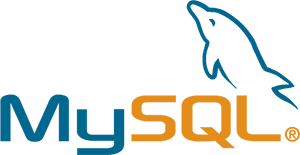/etc dizinimiz olsun
icinde bi dolu dosyamiz olsun
bu dosyalarin icinde istedigimiz bir kelimeyi veya yumagini nasil ariyoruz.
farkli sekilleri ile soyle oluyor.
LKD listelerini uzaktan takip et yakala 😀
Secenek 1
Merhaba,
bu islem icin grep komutunu kullanabilirsiniz. ornegin,
#grep -r "85.247.28.245" /etc
seklinde bir kullanim ile IP adresinin gectigi tum dosyalarin listesini alabilirsiniz. isterseniz > dosya ile de ciktiyi bir dosyaya yazdirabilirsiniz.
Kolay gelsin...
Secenek 2
Selamlar.
ilgili klasore gecip
# find . | xargs egrep -i “88.247.28.245”
yazarsaniz size gectigi dosyalari gosterecektir.
Secenek 3
grep 88\.247\.28\.245 /etc/*
yardimiyla bakabilirsiniz..