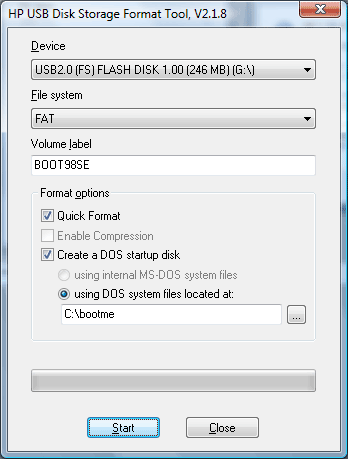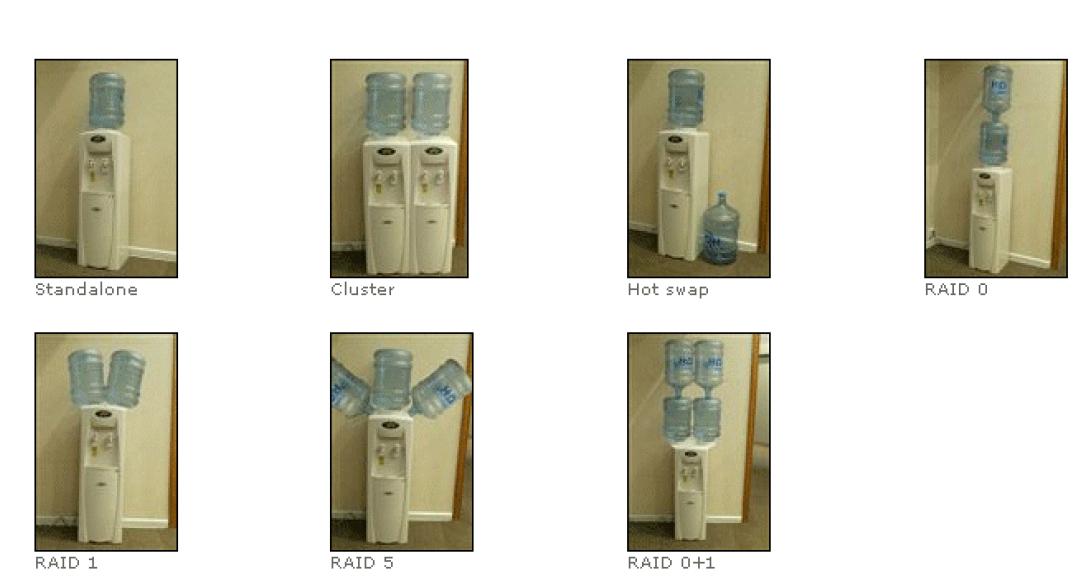Centos 5.2 kurmak ve duzenli guncellemek istedigim 1u bir serverim var.
Serverim Intel s5000vcl anakarti ile ustunde 6 Gb ecc registered buffeered ddr2 rame sahip
intel xeon 5310 quad core cpusu ile guclendirilmis durumda.
Bu anakart ustunde LSI1064e chipsetine sahip bir SAS kontrolcusu bulunmakta.
Yapmak istedigim Intelin kendi SAS Raid ini kullanarak 3×73 GB 15k Rpm Seagate SAS disklerimi RAID 0 olarak calistirmak.
Ancak nedense Intel inatla Centos / Redhat 5.2 icin bir turlu x86_64 driverlarini cikartmadi.
http://downloadcenter.intel.com u 1 ay boyunca hergun ziyaret etmeme ragmen bir cozum bulamamaktan sikayet ediyordum.
Sonra cozumun zaten uzun zamandir onumde durdugunu farkettim.
HOW TO / NASIL
1- Redhat / Centos 5.1 icin intelin cikardigi SAS driverlari indirilir.
ve centos 5.2 x86_64 kurulumu normal bir sekilde yapilir.
Boot ettikden sonra linux dd dememiz ve indirdigimiz driveri USB floppy imiz ile yuklememiz gerek.
Centos driver bulamadim falan desede Intel MEGASR yuklendi yazarsa ekranda isleme devam edilir.
2- Raid0 seklinde disklerimize default 5.1 kurulumu yapildikdan sonra
yum -y update ile sistem 5.2 ye terfi ettirilir.
3- Makinamiz reboot ettikten sonra – update sonrasi yukledigimiz degil default 5.1 kernelimiz ile acmaliyiz –
Reboot dan sonra asagidaki adimlar yapilir
4-
megasr modulu yeni yerine kopyalanir – not kernel numaralari eskidir yenisine gore duzenleyin.
cp -r /lib/modules/2.6.18-8.el5/updates /lib/modules/2.6.18-8.1.15.el5/
Depmod calistirilir
depmod -a 2.6.18-8.1.15.el5
yeni bir boot imaji olusturulur.
update sonrasi gelen yeni img yi /boot altindan silip yeniden olusturuyoruz
mkinitrd /boot/initrd-2.6.18-8.1.15.el5.img 2.6.18-8.1.15.el5
Reboot ve yeni kernelimiz ile centos 5.2 miz calismaya hazir.
Gule gule kullaniniz.
Ayni seyi bu makina ustune kurmayi dusundugum hypervm ile openvz kernelindede deneyecegim az sonra.
Calisacagindan eminim...
Centos forumlarina tesekkurler :)