du -h / | grep '^.*[0-9]G' | sort -n
du -h / | grep '^.*[0-9]M' | sort -n
Yazar: shukko
Example MySQL config file for large systems.
# Example MySQL config file for large systems.
# The MySQL server
[mysqld]
user=mysql
datadir=/var/lib/mysql
port = 3306
socket = /var/lib/mysql/mysql.sock
old_passwords=1
skip-locking
key_buffer = 256M
max_allowed_packet = 1M
table_cache = 256
sort_buffer_size = 1M
read_buffer_size = 2M
read_rnd_buffer_size = 4M
myisam_sort_buffer_size = 64M
thread_cache_size = 8
query_cache_size= 32M
long_query_time = 4
# Try number of CPU’s*2 for thread_concurrency
thread_concurrency = 2
skip-bdb
[mysqldump]
quick
max_allowed_packet = 16M
[mysql]
no-auto-rehash
# Remove the next comment character if you are not familiar with SQL
#safe-updates
[isamchk]
key_buffer = 128M
sort_buffer_size = 128M
read_buffer = 2M
write_buffer = 2M
[myisamchk]
key_buffer = 128M
sort_buffer_size = 128M
read_buffer = 2M
write_buffer = 2M
[mysqlhotcopy]
interactive-timeout
[mysqld_safe]
log-error=/var/log/mysqld.log
pid-file=/var/run/mysqld/mysqld.pid
Linux konsol saat
dene:
export PS1='\u@\h\[\033[01;31m\]\t:\[\033[00m\]\w\$ '
ne oldu? 🙂
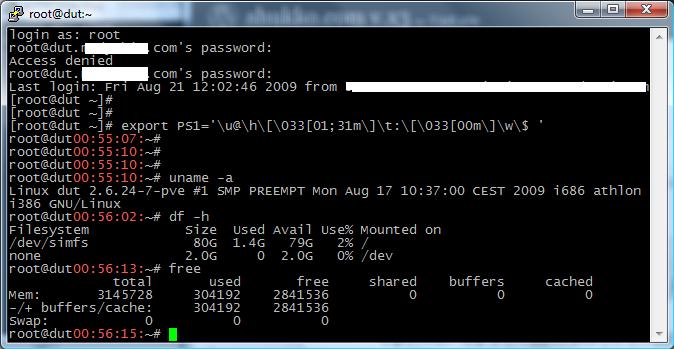
Proxmox Additional IPs on Different Subnet to Host VPS
Depending on you network config, you will need to edit /etc/vz/vz.conf from
Code:
NEIGHBOUR_DEVS=detect
to
Code:
NEIGHBOUR_DEVS=all
proxmox software raid
I have a testing box that didn’t have a hardware raid card in it so I decided to see if I could get this going for grins. I’m fairly certain this whole setup would break at the least desirable moment and I certainly won’t be using this for any production boxes, but it was an interesting diversion into the world of software raid which I’d never used before. The basic order I followed is:
Install Proxmox as usual onto 1 drive(/dev/sda)
aptitude install mdadm initramfs-tools
Edit the modules list for initramfs-tools to force add the raid1 module
mkinitramfs -o /boot/test -r /dev/mapper/pve-root
add a grub list entry to point to my new initrd image
fdisk the 2nd disk to look exactly like the first disk
mdadm –create /dev/md0 –level=1 –raid-devices=2 missing /dev/sdb1
mdadm –create /dev/md1 –level=1 –raid-devices=2 missing /dev/sdb2
mdadm –detail –scan >> /etc/mdadm/mdadm.conf
pvcreate /dev/md1
vgextend pve /dev/md1
pvmove /dev/sda2 /dev/md1
vgreduce pve /dev/sda2
mdadm –add /dev/md1 /dev/sda2
watch -n 1 “cat /proc/mdstat”
mkfs.ext3 /dev/md0
mkdir /mnt/md0
mount /dev/md0 /mnt/md0
cp -ax /boot /mnt/md0
edit fstab to map the /boot to /dev/md0
sfdisk –change-id /dev/sda1 fd
mdadm –add /dev/md0 /dev/sda1
use grub to install bootloader onto the 2nd hard drive
How to setup nameservers for reseller in Helm.
How to setup nameservers for reseller in Helm.
1) Login to Helm control panel http:// ipaddress:8086
2) To set up the personal name servers, log in as an administrator, go to System Settings” > “Servers”, and click on the server that is hosting the DNS service.
3) Click on the DNS service in the server’s service list. At the bottom of the DNS service editor there will be a list of name servers. There should be the “Default” name server(s) already added from when you first created the service.
4) Click on “Add New” to add the resellers name services. Enter in the relevant information into form and keep “Default name server” unchecked. Click Save to continue.
If you have the primary and secondary DNS service on different machines, you will need to add the secondary name server to the secondary DNS service.
5) To complete personal DNS, go to the resellers account in Helm and click “Account Settings” under their account. Click on “Global Settings” to get a list of their general Helm settings. On this page there is a Personal DNS Mask box. In this box enter the domain name used for the resellers new name servers. For example. If you have set up ns1.personaldns.com and ns2.personaldns.com then enter “personaldns.com” into the DNS mask.
Click Save to save the changes.
Make sure that the mask and the DNS Service name use the same name, or it won’t work.
Whenever a new domain is now created under this reseller package, Helm will automatically assign these name servers to the domain. You will see them in the Advanced Settings area for the domain.
UNetbootin, Universal Netboot Installer
UNetbootin loads utilities or installs Linux/BSD to a partition or USB drive without a CD. It can use an existing disk image/kernel/initrd file, or download a supported distro or system utility (such as Ubuntu, Fedora, openSUSE, FreeBSD, PartedMagic, etc
http://sourceforge.net/projects/unetbootin/

cpanel den directadmine migrasyon hikayesi.( cpanel to directadmin migration story. )
Cpanel den Directadmin bir sunucuya 300 kadar domain aktarmam gerekti.
Bunun en kolay ve kisa yolunu arastirdim ve su sekilde islemleri tamamladim.
1- cpanel sunucuda en hizli sekilde linux konsoldan backup aliniyormus.Once Backup aldim.
/scripts/pkgacct konsoldan hizli backup almaya yariyor.
sunucudaki tum userlari yedeklemek icin
for b in $(ls /var/cpanel/users); do /scripts/pkgacct $b;done bu komut users doyasini okuyup herseyi /home altina cpmov-* seklinde yedekliyor. bu islem 300 domain icin baya bir vakit aldi. 2- ikinci islem olusturlan dosyalari yeni sunucuya tasimak scp bunun icin uygun cd /home scp cpmove-* root@ye.ni.su.nu.cu:/home/user/cpanelden_directadmine/import tasima isimiz basladi. Gayet guzel konsoldada durumu goruyoruz. Islem bir kazaya ugramasin diye screen altinda calistirmak daha mantikli 3- dosya transferi bittikten sonra cpanel yedeklerini directadmin yedeklerini ceviren uygulama calistirilir directadmin sunucuda islem tamamlanir detaylari sonra yazacagim belkide yazmam bilmiyorum :D
Lenovo SL 500 Aldim :) Pek guzel Takoz! :D
Lenowo SL 500 Aldim.
Eski Dell inspiron 1525 e gore ciddi bicimde takoz bu makina.
ancak kullanim olarak delli dover.
ote yandan 1 sonraki alacagim laptop dellin ust modellerinden birisi olsun.
Bunuda buraya yazayim aklimda kalsin…
Lenovo SL500
Lenovo SL 500 Almaya karar verdim.
PCdepo sitesinde bugun itibari ile fiyati 1362 TL.
Buda gayet guzel bir incelemesi:
http://www.notebookreview.com/default.asp?newsID=4592
Ama oncelikle Inspiron1525 imi elden cikartmam gerek!
Satilik az kullanilmis Dell Inspiron 1525 🙂
Burada sanki fiyati daha iyi gibi: