YARDIR!
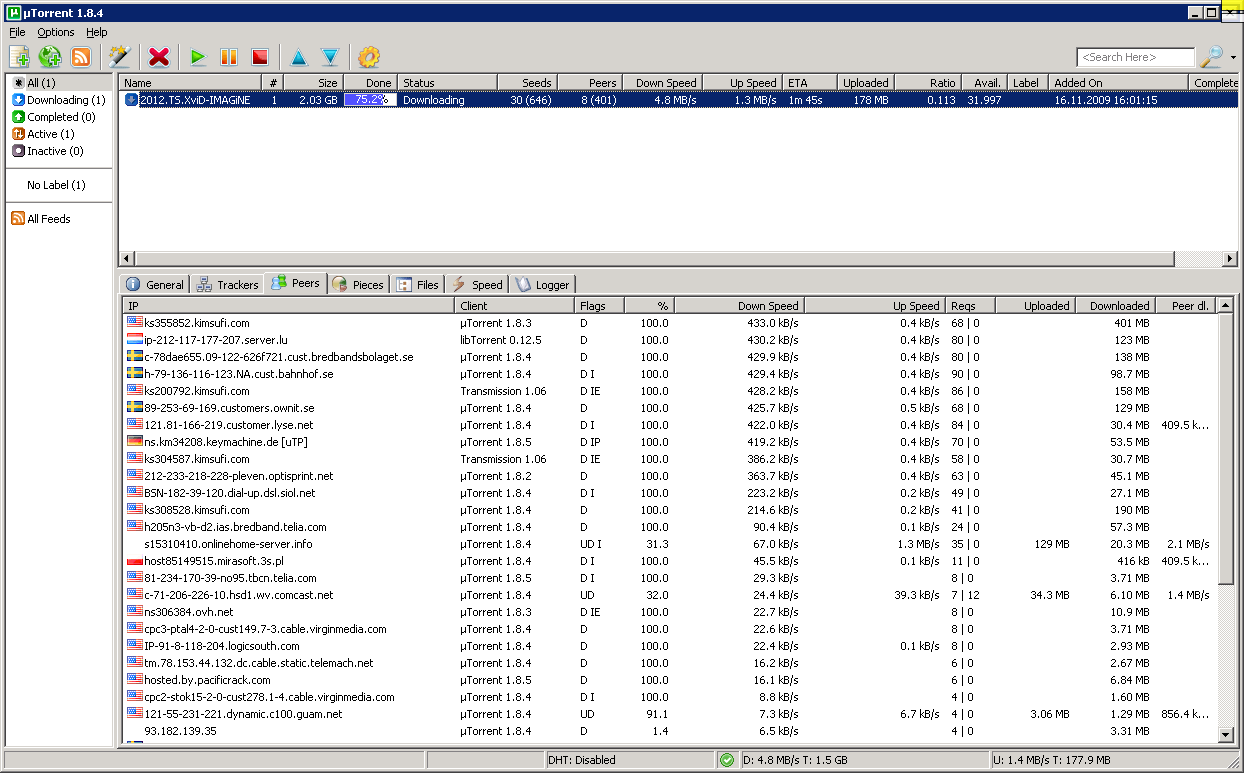
YARDIR!
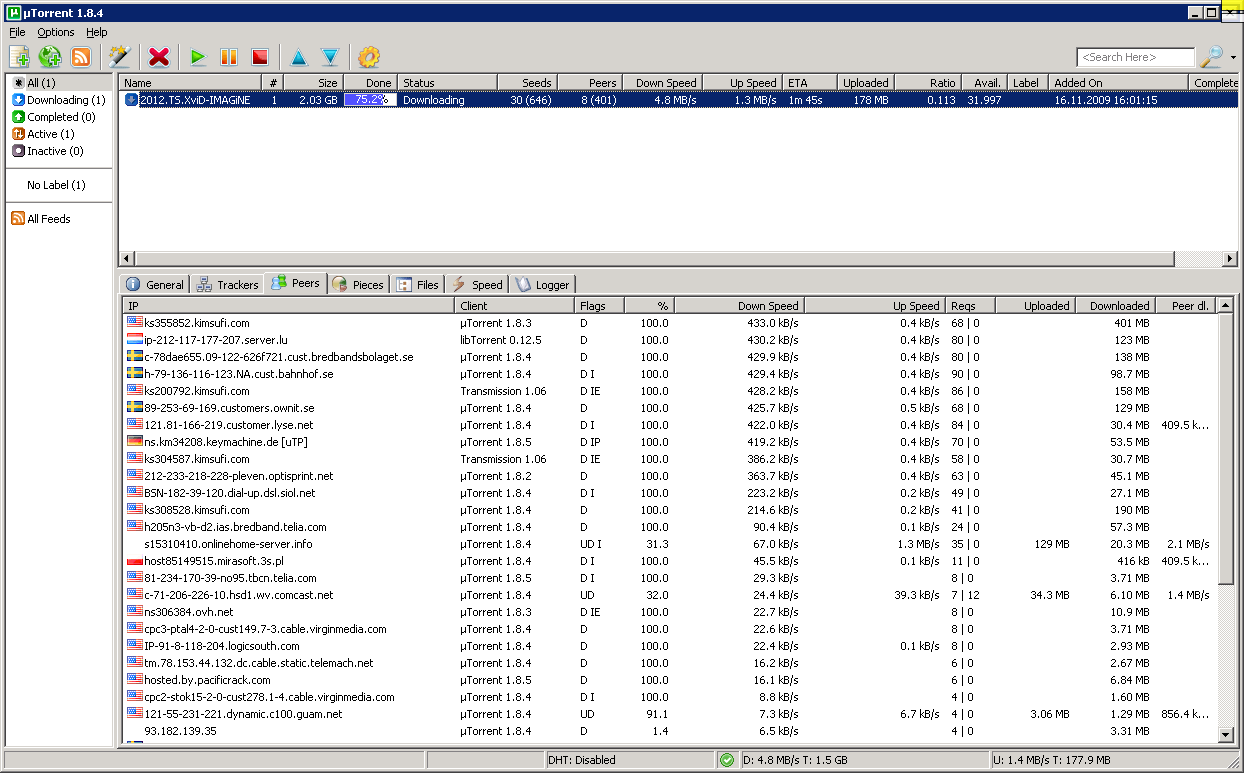

Linux Sistem Yöneticisi Eğitimi icin Tubiderin actigi bir kurs var.
Kurs icerigi cok hosuma gitti. Keske bende zamaninda ogrenirken sansim olsaydi da boyle adim adim ogrenseydim herseyi.
Kurs icerigini aynen aktariyorum. Gun gelir bir akil soran olursa burayi isaret ederim..
—————-
| Linux Sistem Yöneticisi Eğitimi |  |
 |
İşletim sistemi ve ofis uygulamalarında size seçenek sağlar.
Linux, diğer işletim sistemlerinin aksine bedelsizdir.
Çalışmak için yüksek donanımlı makinelere ihtiyaç duymaz.
Düşük maliyetle LAN/WAN kurma imkanı verir.
TCP/IP gibi birçok standart UNIX standartıdır.
Linux ile çalışan yüzlerce bedava program mevcut.
Kararlı bir çekirdeğe sahiptir, güvenlidir.
————
Eğitim İçeriği :
– İşletim Sistemlerine Giriş Ve Linux
İşletim sistemi nedir?
İşletim sistemleri arasında Linux’un yeri
Linux’un kısa tarihçesi ve Linux bugün
Başlıca Linux dağıtımları
– Açık yazılım (opensource nedir?)
GNU projesi, FSF, GPL ve BSD lisansları
Linux’un olanakları
– Linux ile İlk Adımlar
Kullanıcı kavramı
Dizin hiyerarşisi
Sisteme giriş ve çıkış
Sisteme erişim ve sanal konsollar
Kılavuz sayfaları (Manpages)
İnternette yardim sayfaları (Howto’s, LDP-linux document Project)
– Dosya/Dizin Yapısı
Dosya isimlendirmesi
Çalişma dizini
Mutlak ve göreli dizinler
Ev dizini ve sistem dizinleri
Dosya işlemleri
Dizin işlemleri
Dosya ve dizin arama
Dosya tipleri ve dosyaların sınıflandırılması.
Dizin hiyerarşisi
Temel dosya işlem komutları (cat, ls, chmod vs.)
Temel yazıcı işlemleri
Temel arşivleme ve yedekleme komutları (tar, gzip vs.)
Dosya sistemi güvenliği
Dosya ve dizin erişim denetim mekanizması
Dosya erişim yetkileri
Dizin erişim yetkileri
Ön-tanımlı erişim yetkileri
Özel yetkiler
Erişim yetkileri yönetimi
– Linux’un Çalışma Mantığı
Kernel Temelleri
Sistemin açılma aşaması ve çalışma düzeyleri
Linux’ta iş kontrolü
– Linux Kabuğu ve Özellikleri
“bash” kabuğu
Çevre değişkenleri
Komut işletimi
Komut dönüş değerleri
Komut ve dosya adı tamamlama
Takma isimler
Komutları geri çağırma
Kabuk tarihçesi
Giriş ve çıkış betikleri
– Komutlar
Çeşitli Linux komutları
– Linux Kurulumu
Temel donanım bilgisi
Linux donanım mimarisi (kernel)
Donanım gereksinimleri (Disk, Bellek Vb.)
Donanım uyumluluğu
Linux donanım uyumluluğu dökümantasyonu
İşlemci desteği
Plug And Play (Plug And Pray)
Serial, Paralel, USB
PCMCIA
Kurulum Öncesi Hazırlıklar
– Disk Bölümleri Ve Bölümlendirme
İsimlendirme standartları
Disk alanı ihtiyaçları
Linux swap alanı
BIOS Limitleri
Bölümlendirme araçları (Linux Fdisk Ve Disk Druid)
Dizin sıradüzeni ve yapısı
Diskler, Disk Bölümleri ve Dosya Sistemleri
Disket ve CD’ler ile çalışmak
– Kurulum Süreci
Kurulum seçenekleri
Kişisel Masaüstü PC
İş istasyonu
Sunucu
Özel kurulum
Paket seçimi
Güncelleme kurulumu
Temel paketler
Disk alanı gereksinimleri
Dosya sistemi tercihleri
Kurulum süreci ve farklı kurulum yöntemleri
Açılış yükleyiciler (Lilo, Grub)
İlk açılış mesajları ve sistemi okumak.
Kurulum sonrası işlemler
Sunucu sistemler nasıl kurulur?
– Temel Ayarlar Ve Yönetim
Kullanıcı hesapları ve yönetimi
Temel Kullanıcı çevresel değişkenleri ve home dizini
Yazılım paketleri eklemek ve çıkarmak
Redhat paket yönetimi (RPM)
Paket imzalarını kontrol etmek
Doğru paketin seçimi
Paket bağımlılıkları ve çözümleri
Sistem güncelleme ve güvenlik güncellemelerine yönelik paketler
Paket veritabanı, yüklü paketlerin taranması
Kendi RPM paketinizi oluşturmak
Tar toplarından paket hazırlamak
– Temel Ağ Bileşenleri ve Ağ Ayarları
Network arayüzlerinin ayarlanması
/etc/sysconfig/network-scripts
Çoklu network arayüzü tanımlamaları
Ağ konfigürasyon dosyaları ve scriptleri
Temel ağ komutları ( telnet, ftp, whois, netstat vs.)
Temel e-posta ve haber grubu araçları
– Açılış Süreci
Runlevels
Programların açılış süreçlerinde açılıp kapatılması
Chkconfig ve ntsysv
Sanal konsollar
– Kullanıcı Ve Grup Yönetimi
Temel Kullanıcılar ve gruplar
Özel Kullanıcılar ve gruplar
Kullanıcı ekleme, silme
Gruplar aracılığı ile Kullanıcı yönetimi
Kullanıcı ve grup kavramları
Linux erişim denetimi modeli
“root” Kullanıcısı ve diğerleri
Kullanıcı parola değişimi
Kullanıcı bilgi güncellemesi
– X Window Sistemi
X Server kurulumu ve ayarları
X Window nedir?
“GNOME” ve “KDE” masaüstü ortamları
Masaüstü ortamlarının değiştirilmesi
Pencere yöneticileri
X Window’un başlatılması
X Window yapılandırması
X clients
Pencere denetleyicileri
Gnome
Kde
Windowmaker, Enlightenment, Fluxbox, Icewm, Efsane Ve Digerleri
Görüntü yöneticileri
Xdm, Kdm, Gdm
– Uzak Terminal Bağlantıları
Telnet Server
Ssh Server
Vnc server
Terminal 2x server
Webmin
-Kabuk İşlemleri
Komut satırı, programlara parametre gönderme
Standart giriş/çıkış ve yönlendirme
– Süreçler(Processses)
Süreç nedir?
Süreç başlatımı
Ana/oğul süreçler
Süreç durumları
Süreçleri listeleme
Süreçler arası iletişim ve sinyal mekanizması
Süreç duraklatma
Süreç sonlandırma
Süreç önceliği değiştirme
Ön planda ve geri planda işletim
– Standart Girdi ve Çıktı
Standart kanallar
Girdi ve çıktı yönlendirme
Dosya üzerine yazma ve ekleme
Komutlar ve komutlar arası iletişim
– Editörler
Vi
Mc
Nano
Kedit
Gedit
– Linux Log Kayıtları
Sistem kayıt sunucusu nedir?
Kayıt türleri ve kayıt öncelikleri
“syslog” yapılandırması
Kayıt dosyaları ve kayıtların incelenmesi
Çalışma raporlaması
Logların rotasyonu
Logwatch
– Sistem Başarımının İzlenmesi
Kaynak kullanımının izlenmesi
Süreçlerin izlenmesi
Sistem yükünün izlenmesi
– Zamanlanmış Görevler
Cron ile zamanlanmış görevler
Crontab komutu
At komutu
Örnek zamanlanmış görevler.
– Webmin ile Sistem Yönetimi
– Linux Servis Yönetimi
Chkconfig aracı ve servis ayarları
Ntsysv aracı ve servis ayarları
Service komutu
Xinetd yapısı ve yapılandırması
– DHCP Server
Dhcp server kurulum ve ayarları
Dhcp istemcileri ve ayarları
Dinamik dns ve dhcp
Dhcp relay agent
Dhcp problemleri
– Bind ile DNS hizmetleri
DNS temelleri
Zone’lar, domain’ler ve yetki devri
Birincil ve ikincil DNS sunucuları
Bind DNS sunucu yazılımı
Genel Bind ayarları
Bind düz ve ters zone tanımlamaları
SOA, NS ve MX tanımları
Adres ve işaretçi tanımları
Alt alanların delegasyonu
Bind ile Round-Robin yük paylaşımı
DNS server güvenliği
Windows DNS sunucuları ile ortak çalışma
– FTP Sunucusu (VSFTP & PROFTP)
FTP olanakları
Sunucu yapılandırması
Erişim denetim yapılandırması
Dosya yükleme dizinleri
Kullanıcıların dizinlere hapis edilmesi
Erişim kayıtlarının incelenmesi
– Apache Web Sunucusu
Apache olanakları
Apache sunucu yapılandırması
Sanal sunucular
Erişim denetim yapılandırması
Apache modülleri
Erişim kayıtlarının incelenmesi
Webalizer
– IPTables ile Paket Filtreleme ve Firewall
IPTables nedir?
Netfilter Nedir ?
Durum korumalı paket filtreleme
Ağ adres dönüşümü (NAT)
Üretim ortamı güvenlik duvarı yapılandırması
– Squid Proxy Sunucusu
Vekil sunucusu nedir?
Squid sunucu yapılandırması
Erişim denetim yapılandırması
Erişim kayıtlarının incelenmesi
Transparent sunucu kurulumu
Kimlik denetimi ile erişim izinleri ayarlama
Dansguardian , Squidgard içerik filtreleri
Firewall & Proxy Dağıtımlar.( Endian , SmoothWall , IPcop)
– Samba ile MS-Windows Ağları için File Server
Samba nedir?
Samba hizmet sunucuları
Samba yapılandırması
Dosya ve dizin paylaşımı
Kullanıcı doğrulama yöntemleri
Şifrelenmiş parolalar ile çalisma
Samba istemci araçlari
MS-Windows dosya paylaşımlarının bağlanması
Erişim kayıtlarının incelenmesi
WinNT ağları için PDC kurulumu
– Print Server kurulumu
LPR Hizmeti
Common unix printing system(CUPS) kurulumu ve yapılandırması
Windows ağlari için Printer sunucu yapılandırması
– Kullanıcı ve grup kotaları
Kullanıcı kotalarının ayarlanması
Grup kotalarının ayarlanması
– Hylafax Server
Hylafax Server kurulumu ve yapılandırması
Modem ayarları
Hylafax Server faxgetty yapılandırması
Hylafax istemci yazılımları (Cypheus, WHFC , JHylafax)
Hylafax Windows yazıcı kurulumu
Web temelli fax hizmeti
Hylafax Webmin modülü
– OpenVpn
Open Vpn Sunucu kurulumu ve yapılandırması
Örnek yapılandırma
Sertifika ve Kullanıcı yapılandırması
İstemci yazılımı yapılandırması
– MySQL Veritabanı Sunucusu
MySQL olanakları
MySQL sunucu yapılandırması
Veritabanı erişim istemcisi ve kullanımı
PhpMyAdmin kurulumu ve yapılandırması
MySQL GUI araçları (Windows & Linux)
MySQL backup ve restore
– SENDMAIL
MTA’lar
Sendmail kurulumu ve ayarları
Kullanıcı kimlik denetimi ve relay
SmartHost
Backup mail server kurulumu (Backup MX)
Spamassassin kurulum ve ayarları
Rblsmtpd ile blacklist kontrolü
Clamav antivirus entegrasyonu
WebMail servisi kurmak
– QMAIL
Kaynak koddan derleme ve kurulum
Konfigürasyon
Örnek yapılandırma
Sanal Domain ve sanal user oluşturma
SmartHost
Backup Mail Server Kurulumu (Backup MX)
Spamassassin kurulum ve ayarları
Rblsmtpd ile blacklist kontrolü
Clamav antivirus entegrasyonu
WebMail servisi kurmak
– POSTFIX
Kurulum ve temel ayarlar
Örnek yapılandırma
Kullanıcı kimlik denetimi ve relay
Tred Micro viruswall ile entegrasyon
– YEDEKLEME
Tar
Rsync
Bacula
vay, vay, vay …
ExtractNow is a simple utility that allows you to extract multiple archives quickly and easily. ExtractNow is not a complete archival solution. It’s main purpose it to allow the user to extract multiple archives easily.
kod
grep -lr -e '<iframe src="http://.*</iframe>' * | xargs sed -i 's/<iframe src="http:\/\/.*<\/iframe>//g'
GREP IS MY FRIEND AND I LOVE IT!
./t.pl calistirmis serefiz! Proftpd loglarinda bulucam!
grep -wr 't\.pl' /var/log/proftpd/
Geri kalan grep helpi 🙂
[root@avokado ~]# grep --help
Usage: grep [OPTION]... PATTERN [FILE] ...
Search for PATTERN in each FILE or standard input.
Example: grep -i 'hello world' menu.h main.c
Regexp selection and interpretation:
-E, --extended-regexp PATTERN is an extended regular expression
-F, --fixed-strings PATTERN is a set of newline-separated strings
-G, --basic-regexp PATTERN is a basic regular expression
-P, --perl-regexp PATTERN is a Perl regular expression
-e, --regexp=PATTERN use PATTERN as a regular expression
-f, --file=FILE obtain PATTERN from FILE
-i, --ignore-case ignore case distinctions
-w, --word-regexp force PATTERN to match only whole words
-x, --line-regexp force PATTERN to match only whole lines
-z, --null-data a data line ends in 0 byte, not newline
Miscellaneous:
-s, --no-messages suppress error messages
-v, --invert-match select non-matching lines
-V, --version print version information and exit
--help display this help and exit
--mmap use memory-mapped input if possible
Output control:
-m, --max-count=NUM stop after NUM matches
-b, --byte-offset print the byte offset with output lines
-n, --line-number print line number with output lines
--line-buffered flush output on every line
-H, --with-filename print the filename for each match
-h, --no-filename suppress the prefixing filename on output
--label=LABEL print LABEL as filename for standard input
-o, --only-matching show only the part of a line matching PATTERN
-q, --quiet, --silent suppress all normal output
--binary-files=TYPE assume that binary files are TYPE
TYPE is 'binary', 'text', or 'without-match'
-a, --text equivalent to --binary-files=text
-I equivalent to --binary-files=without-match
-d, --directories=ACTION how to handle directories
ACTION is 'read', 'recurse', or 'skip'
-D, --devices=ACTION how to handle devices, FIFOs and sockets
ACTION is 'read' or 'skip'
-R, -r, --recursive equivalent to --directories=recurse
--include=PATTERN files that match PATTERN will be examined
--exclude=PATTERN files that match PATTERN will be skipped.
--exclude-from=FILE files that match PATTERN in FILE will be skipped.
-L, --files-without-match only print FILE names containing no match
-l, --files-with-matches only print FILE names containing matches
-c, --count only print a count of matching lines per FILE
-Z, --null print 0 byte after FILE name
Context control:
-B, --before-context=NUM print NUM lines of leading context
-A, --after-context=NUM print NUM lines of trailing context
-C, --context=NUM print NUM lines of output context
-NUM same as --context=NUM
--color[=WHEN],
--colour[=WHEN] use markers to distinguish the matching string
WHEN may be `always', `never' or `auto'.
-U, --binary do not strip CR characters at EOL (MSDOS)
-u, --unix-byte-offsets report offsets as if CRs were not there (MSDOS)
`egrep' means `grep -E'. `fgrep' means `grep -F'.
With no FILE, or when FILE is -, read standard input. If less than
two FILEs given, assume -h. Exit status is 0 if match, 1 if no match,
and 2 if trouble.
Report bugs to
BUNUDA ALEX YAZMIS – SAGOLSUN.. (alexde kimse? :))
Hi, Lucy. Lucy's question was:
There's probably a very simple answer to this question,
but I cannot for the life of me figure it out.
How do you grep for an EXACT match of a string?
[data (abbreviated) was:]
10.1. #Bridgewater
10.10. #Scranton
[etc...]
I'm trying to grep for the exact match of 10.1. in a script.
That string will actually be in a variable defined previously
in the script. When the grep runs, it outputs every line containing
10.1?. How do I prevent that from happening?
- - -
Answer:
grep actually stands for Global Regular Expression Print, where the
Reg'Exp' is a description of the string to match.
(From the editor ed(1), use: g/regexp/p (to view lines with "foo"))
The extra things that need to be addressed in the regexp are:
1) You need to match the beginning of line
2) You want to see whitespace immediately after the "10.1."
3) You don't want to use simply "." for periods,
because a period in a regexp really means "match any single character".
You need: grep '^10\.1\.[ ]'
...where the gap between the square brackets [] is made up of one space
and one tab in either order. The carat "^" matches the beginning of line.
The backslash "\" tells grep that the following period only is to match
periods.
The backslashes can cause difficulties in shell scripts, you may prefer:
'^10[.]1[.][ ]'
Square-bracketed bits match one character position of the input,
where the matched character must be one of the ones between the
brackets. Very few characters are still special (or "weird" if
you prefer) between brackets, just ^, -, and ].
You should use single quotes in the shell, since double quotes
still allow various substitutions on the quoted text, include
output-, variable-, and history-substitution.
When using $ to access the value of a shell variable, where the
exact composition of the whitespace in that variable matter,
enclose the $variable substitution in double quotes. This keeps
whitespacing literally, instead of interpreting them as
command-argument splitters.
So in the end, you might have:
regexp='^10[.]1[.][ ]' # last [] contains space and tab
grep "$regexp" filename
Other notes: use a dollar sign to match end-of-line. Example, to
match a line containing the word "foo" and ABSOLUTELY NOTHING ELSE, use:
grep '^foo$'
-Alex.
scp dosyaadi root@11.34.56.78:/upload/dizini
7 Eylülde Alman gazetecileri bir “İnternet Bildirgesi” yayınladı. Originalı
http://www.internet-manifest.de/
http://www.internet-manifesto.org/
fransizca, italya, ispanyolca, rusca rusca, japonca vsi var.
Ekte serbest bir türkçe ceviri
Saygılar
Mustafa Akgul
——
Internet Manifestosu
1. İnternet farklıdır
İnternet farklı kamu küreleri, farklı terimler ve farklı kültürel
beceriler yaratır. Medya günümüz teknolojik gerçeklerini görmezden
gelmekten ve onunla boğuşmaktan vazgeçip, çalışma yöntemlerinı bu
gerçeklere uyarlamalıdır. Onların görevi mevcut teknolojiyi dayanarak
gazeteciliğin en iyi biçimini geliştirmektir. Bu yeni gazetecilik
ürünleri ve yöntemleri içerir.
2. İnternet bir ceb boyutu medya imparatorluğudur
Web mevcut medya yapılarını, eski sınırları ve oligopolies aşarak
yeniden düzenliyor. Yayın ve medya içeriğinin yayılması artık yüklü
yatırımlar gerektirmiyor. Gazetecilik öz-kavramı, neyse ki, onun
enformasyonun akışını düzeneleme ve filtreleme görevinden kurtarıyor.
Geriye gazeteciliği sıradan yayından ayıran gazetecilik kalitesi
kalmaktadır.
3.
İnternet toplumdur; toplum internetdir
Sosyal ağlar, Vikipedi veya YouTube gibi Web-tabanlı platformlar
batı dünyasında insanların çoğu için günlük yaşamın bir parçası
haline gelmiştir. Onlar telefon veya televizyon gibi erişilebilir.
Eğer medya şirketleri varolmaya devam etmek istiyorsa, bugün
kullanıcılarının dünyasını anlamalı ve iletişim formlarını
kucaklamalıdır. Bu kucaklama sosyal iletişimin temel formları:
dinleme ve yanıtlamayı, yani diyalogu da içerir.
4. Internet özgürlüğü dokunulmazdır.
İnternet açık mimarisi sayısal iletişen bir toplumun ve
dolayısıyla, gazeteciliğin temel bilişim yasasını oluşturmaktadır.
Bu özel ticari veya siyasi çıkarların, çoğu kamu yararı iddiası
arkasında gizlenerek, korunması uğruna değiştirelemez. Nasıl
yapıldığından bağımsız olarak , internet erişimin engellenmesi
serbest bilgi akışını tehlikeye atmakta ve bilgi erişim temel
hakkını bozmaktadır.
5. İnternet bilginin zaferidir
Yetersiz teknolojisi nedeniyle medya kuruluşları, araştırma
merkezleri, kamu kuruluşları ve diğer kuruluşlar bugüne kadar
dünyadaki bilgileri derlenmiş ve sınıflandırılmıştır. Bugün her
vatandaşın kendi kişisel haber filtrelerini oluşturabilir, arama
motorları ile daha önce hiç bilinmeyen boyutta bir bilgi
hazinesine ulaşabilir. Bireyler artık her zamankinden daha iyi
şekilde bilgilenebilir.
6. İnternet gazeteciliği (değiştirir) geliştirir.
İnternet üzerinden, gazetecilik yeni bir şekilde kendi
toplumsal-eğitimsel rolünü gerçekleştirebilir. Bu bilginin sürekli
değişen, devamlı süreç olarak sunulması içerir; basılı medyanın
değişmezliğinin kaybı bir artıdır. Bilginin bu yeni dünyasında
hayatta kalmak isteyenlerin, yeni bir idealizm, yeni gazetecilik
fikirlerine ve bu yeni potansiyeli kullanmaktan zevk alması gerekir.
7. Net ağ gerektirir.
İnternet linkleri bağlantılardır. Birbirimizi bu bağlantılar ile
biliyoruz. İnternet bağlantılarını kullanmayanlar kendilerini
sosyal söylemin dışında tutmaktalar. Bu geleneksel medya
şirketlerinin web siteleri için de geçerlidir.
8. Linkler ödüllendir, alıntılar süsler.
Arama motorları ve birleştiriciler(portaller) kaliteli
gazeteciliği kolaylaştırır: Onlar uzun vadede olağanüstü içeriğin
bulunabilirliğini artırır ve böylece yeni ve kamusal bilgi
dünyasının ayrılmaz bir parçasıdır. İnternet bağlantıları ve
alıntılar yoluyla Referanslar, özellikle yaratıcısından herhangi
bir izin veya ücret gerektirmeyenler, ilk etapta ağ üzerindeki
sosyal söylem kültürünü mümkün kılar. Bunların hepsi sühesiz
korumaya değerdir.
9. İnternet siyasi söylem için yeni bir mekandır.
Demokrasi katılım ve bilgiye erişim özgürlüğü ile büyür. Siyasi
tartışmanın geleneksel medyadan İnternete aktarılması ve halkın
etkin katılımı ile bu tartışmayı genişletmek bir gazetecilik yeni
görevlerden biridir.
10. Bugün basın özgürlüğü, düşünce özgürlüğü anlamına gelir.
Alman Anayasasının 5. maddesi meslekler veya geleneksel iş
modelleri için koruyucu haklar ihtiva etmez. İnternet amatör ve
profesyonel arasındaki teknolojik sınırları geçersiz kılar. Bu
nedenle basın özgürlüğü ayrıcalığı gazetecilik görevlerin yerine
getirilmesine katkıda bulunabilecek herkes için geçerli olmalıdır.
Nitelik açısından, ücretli ve ücretsiz gazetecilik arasında bir
ayrım yapılmamalı, ama iyi ve kötü gazetecilik arasında yapılmalıdır.
11. Çok fazla bilgi diye bir şey yoktur!
Bir zamanlar, kilise gibi kurumlar kişisel farkındalık yerine güce
öncelik verdi ve tipo matbaa makinası bulunduğunda denetimsiz
bilgi akışına karşı uyardı. Diğer taraftan, Broşürcüler,
ansiklepodiciler, ve gazeteciler daha fazla bilginin daha fazla
özgürlüğe yol açtığını, hem birey hem de bütün olarak toplum için,
gösterdi . Bu önerme bu güm içinde geçerli.
12. Gelenek bir iş modeli değildir.
Gazetecilik içeriği ile internet üzerinden para kazanılabilinir.
Zaten, bunun birçok örneği bu gün var. Ancak, şiddetli rekabet
nedeniyle, iş modelleri internetin yapısına uyarlanmalıdır. Kimse
bu hayati uyarlama sürecinden statükoyu korumaya yönelik
politikalarla kaçınmaya çalışmasın. Gazetecilik açık rekabetle net
üzerinden iyi finansal çözümler bulmalı, ve cesaretle bu
çözümlerin çok boyutlu uygulamlarına yatırım yapmalıdır.
13. Copyright internet üzerinden bir sivil görev haline gelir.
Copyright İnternetde enformasyonun düzenlenmesinde merkezi bir
köşe taşıdır. Yaratıcıların kendi içeriklerinin dağıtımının türü
ve kapsamı üzerinde karar hakkı internet üzerinde de geçerlidir.
Aynı zamanda, telif hakkı eski tedarik mekanizmaları korumak ve
yeni dağıtım modelleri ya da lisans yapılarını sokmamak için
kullanılamaz. Mülkiyet yükümlülükleri kapsamaktadır.
14. İnternetde çok para vardır.
Gazetecilik çevrimiçi hizmetleri reklam yoluyla finanse eder . Bir
okuyucu, izleyici ya da dinleyicinin zaman değerlidir. Gazetecilik
sektöründe, bu ilişki her zaman finansman temel bir ilkesi
olmuştur. Gazeticilik açısından geçerli yeni finans modelleri
bulunmalı ve test edilmelidir.
15. İnternetde olan İnternetde kalır.
İnternet gazeteciliği yeni bir niteliksel düzeye kaldırıyor.
Online, metin, ses ve görüntüleri artık geçici olmak zorunda
değil. Onlara yeniden erişilebilinir, böylece çağdaş tarihin bir
arşiv binası oluşabilir. Gazetecilik, bilginin gelişmesi,
yorumlanması ve hataları gözönüne almalı, yani, oluşan kendi
hatalarını kabul etmeli ve şeffaf bir şekilde onları düzeltmeli.
16. Kalite en önemli nitelik olmaya devam ediyor.
İnternet ortaya düzgün ürünler de çıkartır. Sadece güvenilir,
seçkin ve olağanüstü olanlar uzun vadede sürekli izlenecektir.
Kullanıcıların talepleri artmıştır. Gazetecilik bunları yerine
getirmeli ve sık sık güncellediği ilkelerine bağlı kalmalıdır.
17. Herkes için
Web, 20. yüzyıl kitle iletişim araçlarından üstün bir toplumsal
değişim altyapısı oluşturur. Şüphe halinde, “Vikipedya kuşağı”,
kaynağın güvenirliğini belirlemek, haberi geriye gidip orijinal
kaynağında izleme, araştırma, denetleme ve değerlendirmek
yeteneğine – tek başına veya bir grup olarak sahiptir. Bunu küçük
gören ve bu becerilere saygı göstermeye istekli olmayan
gazeteciler internet kullanıcıları tarafından ciddiye alınmaz. Çok
haklılar. İnternet eskiden alıcı olarak bilinenlerle, okuyucu,
dinleyici ve izleyiciler, doğrudan iletişim ve onların
bilgilerinden yararlanmayı sağlar. “Herşeyi bilen” gazeteci değil
, ama o kim iletişim kuran ve araştıran gazeteciye talep var.
directadmin: serverdaki tum hesaplar altindaki tum mail adreslerini almaca:
#!/bin/sh
for d in `cat /etc/virtual/domains`; do
{
if [ ! -e /etc/virtual/$d/passwd ]; then
continue;
fi
for u in `cat /etc/virtual/$d/passwd | cut -d: -f1`; do
{
echo "$u@$d" >> liste.txt;
}
done;
}
done;