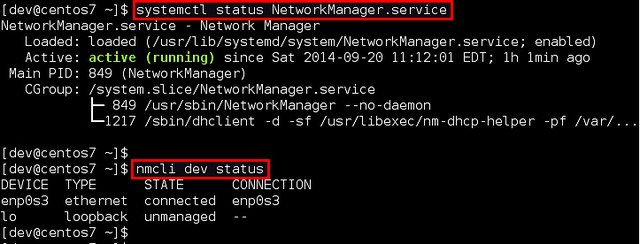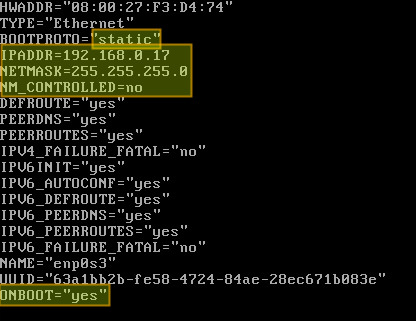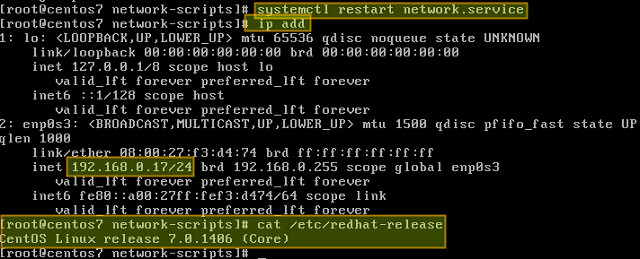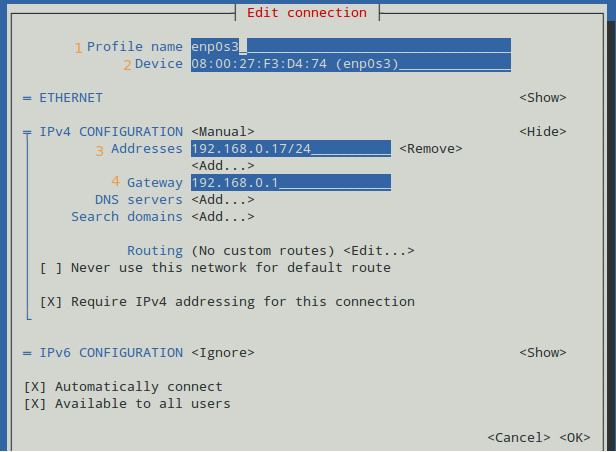Gecen gun gene lazim oldu.
alisamadim su centos7 olayina.
alismak lazim.
lazim olursa diye ekleyelim
How to configure a static IP address on CentOS 7
orjinal link:
hxxp://ask.xmodulo.com/configure-static-ip-address-centos7.html
If you want to set up a static IP address on a network interface in CentOS 7, there are several different ways to do it, varying depending on whether or not you want to use Network Manager for that.
Network Manager is a dynamic network control and configuration system that attempts to keep network devices and connections up and active when they are available). CentOS/RHEL 7 comes with Network Manager service installed and enabled by default.
To verify the status of Network Manager service:
To check which network interface is managed by Network Manager, run:
If the output of nmcli shows “connected” for a particular interface (e.g., enp0s3 in the example), it means that the interface is managed by Network Manager. You can easily disable Network Manager for a particular interface, so that you can configure it on your own for a static IP address.
Here are two different ways to assign a static IP address to a network interface on CentOS 7. We will be configuring a network interface named enp0s3.
Configure a Static IP Address without Network Manager
Go to the /etc/sysconfig/network-scripts directory, and locate its configuration file (ifcfg-enp0s3). Create it if not found.
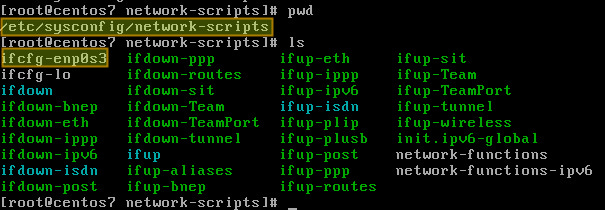
In the above, “NM_CONTROLLED=no” indicates that this interface will be set up using this configuration file, instead of being managed by Network Manager service. “ONBOOT=yes” tells the system to bring up the interface during boot.
Save changes and restart the network service using the following command:
# systemctl restart network.service
Now verify that the interface has been properly configured:
# ip add
Configure a Static IP Address with Network Manager
If you want to use Network Manager to manage the interface, you can use nmtui (Network Manager Text User Interface) which provides a way to configure Network Manager in a terminal environment.
Before using nmtui, first set “NM_CONTROLLED=yes” in /etc/sysconfig/network-scripts/ifcfg-enp0s3.
Now let’s install nmtui as follows.
Then go ahead and edit the Network Manager configuration of enp0s3 interface:
The following screen will allow us to manually enter the same information that is contained in /etc/sysconfig/network-scripts/ifcfg-enp0s3.
Use the arrow keys to navigate this screen, press Enter to select from a list of values (or fill in the desired values), and finally click OK at the bottom right:
Finally, restart the network service.
# systemctl restart network.service
and you’re ready to go.